What is HealthLINK@Hopkins?
HealthLINK@Hopkins is a secure, online Web portal for our USFHP plan members and their in-network providers. HealthLINK@Hopkins allows members to stay up-to-date on their benefits coverage, check claims and referral status, send secure messages to and receive them from Customer Service, request a new ID card, search for a doctor, select a new Primary Care Manager (PCM), and maintain an electronic Personal Health Record (PHR).
How do I register for an account?
Go to HealthLINK@Hopkins. Select “Member Register” under “First Time Logging In?” on the right side of the page. On the next page, enter your Member ID, name, birthdate, gender and zip code. Then follow the instructional screens to register and create a user ID and password. Your password must be nine characters and must contain at least one uppercase letter, one lowercase letter, one number, and one special character, such as #, *, or @. Usernames and passwords are case-sensitive.
Remember: your password is private so don’t write it down or keep it in a public space. Once the process is complete, you will be able to access your account.
How do I set up two-factor authentication?
When you try to log into HealthLINK, after entering your user name and password, you will be brought to this page:
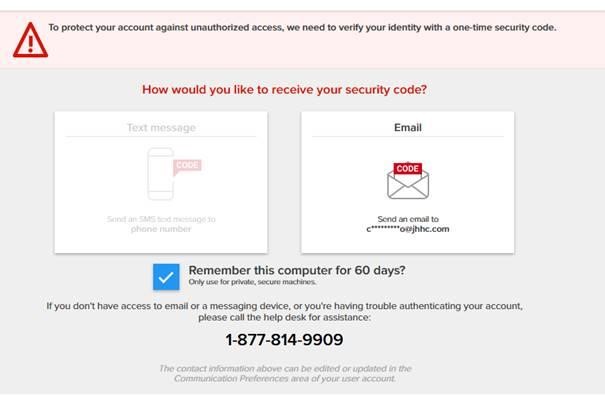
You will be prompted to receive a security code either through text, (if you have a cell phone number listed in your account) or by email. If you don’t have any cell phone listed in your account, you can add it later by scrolling down to the “Communication Preference” section of the Administration tab. (See the NOTE for instructions). If you request the code through email, and it does not appear in your inbox, check the spam/junk folder.
Enter the security code on the next screen:
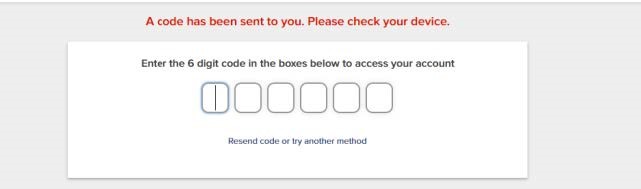
NOTE: Changing Communication Preferences
After completing the two-factor authentication process using your email and successfully entering the HealthLINK portal, go to the Administration tab and scroll down to Communication Preferences.
- Go to “Edit Contact Details”
- Enter your mobile number and hit Save.
Now that I’m logged in, how do I get started?
Once you’re logged in, you’ll see a welcome message on your homepage. This will change periodically to keep you up-to-date and informed on health issues. Start browsing the site by using the links located in the top navigation bar. They are organized by different sections including My Providers, My Health Plan, My Resources, and My Preferences. You will also find a list of Quick Links in the left column of tasks most used by USFHP members.
What happens if I can’t remember my password?
When registering for a HealthLINK@Hopkins account, you will be asked 2 security questions. In the event that you ever forget your password, you can reset your password by giving your username. You will have 24 hours to click on the link sent to your email. When you click on the link, you will be asked to answer the security questions. If you enter the wrong password 3 times, your account will be locked and you will have to call Customer Service directly at 877-814-9909 Member option #2. For security purposes, Johns Hopkins HealthCare LLC (JHHC) outsources this Customer Service function to another company, HealthTrio. HealthTrio’s Customer Service will ask you your security questions. If you do not answer correctly, you will be locked out of your account until JHHC is notified and can verify your membership. You will be contacted upon verification and you will be able to reset your password and access your HealthLINK@Hopkins account.
How do I search for a provider?
Click “Search a Provider” in the left column under Quick Links.
Why aren’t there any results when I search for a provider?
First, make sure you are spelling the provider’s name correctly. If you aren’t sure of the spelling, type in the first three letters and a list will generate all doctors with a last name starting with those letters. You can then browse the list manually. Your search may also be too narrow, meaning there are no providers with your selected criteria within your network. Broaden your search by typing %% in a field or leaving it blank. This will generate all providers within those fields. Lastly, your search may also be too broad, in that there are far too many providers with your criteria for a list to generate. You can narrow your search by selecting an option in a field. A list will generate only those doctors that fit your criteria.
How can I order a new member ID card?
Under Quick Links click Request a new ID card or under My Health Plan, click Member Information and click on Request ID Card. Select the box next to your name and press Submit. The request will be automatically sent to your Customer Service department who will process the request.
How can I change my Primary Care Manager (PCM)?
Under Quick Links, click Change your PCM or under My Health Plan, click Change PCM. If you know the name or practice of the physician you’d like to choose, type it in. You can search for a new PCM in your area by selecting from the drop down and typing the city, county or zip code in the field to the right. You can also search by the hospital the physician is affiliated with, by the sex of the physician, or by the language the physician speaks. Once you press Submit, browse through the list of physicians and press Select when you find the physician you’d like. This request will go directly to your Customer Service department who will process the request. Approved change requests will take effect the first of the following month. You will also get a new ID card mailed to you within 7-10 days of the approval.
How can I update my address?
As a USFHP member, your address change first needs to be made in DEERS. Make sure to promptly update your DEERS information whenever there is a change in your family. Once you have updated the information in DEERS, contact Customer Service to update your address with USFHP.
What is a secure message and how do I send one?
A HealthLINK@Hopkins secure message is similar to an email. As a member, you are able to send messages to – and receive them from – the Customer Service Department and your Case Manager (if you are assigned one.) To get started, click on Message Center in the yellow top-right corner of your screen. From there click the New and new message box will open. Click on the Directory link for a list of possible recipient mailboxes. Type the mailbox name of the person or department you’d like to message in the Search For field. The number of unread messages in your inbox will appear next to the envelope symbol in the top right corner. You can view your sent, deleted and inbox mail by clicking Message Center and selecting the appropriate gray tab.
What is “View Audit”?
This button allows you to see all of your account transactions. If you’d like further information about any of the transactions, write down the complete transaction ID and contact customer service. The customer service numbers can be found below, or you can send a secure message by clicking Message Center in the top right corner of the HealthLINK@Hopkins screen.
How do I allow my doctor to see my Personal Health Record (PHR)?
You are able to grant your physician access to view your PHR but by granting this permission, you are allowing them – and other providers in their practice – to see certain information like past medical appointments, conditions, procedures or events, allergies, and medications, which is all housed in your PHR. To grant permission to view your PHR, click Permissions under My Health, and then click on the gray tab labeled Clinician Permissions. You will see a list of areas in your PHR for which you can grant viewing permissions. To add physicians to your Permissions List, click Add. You can then modify the areas that you’d allow them to see by clicking Modify. This permission can be revoked at any time.
Why do I sometimes see “data unavailable?”
One reason may be that federal and state privacy regulations require us to protect certain information from being shared. Or, the data you anticipated has not been made available to us yet. For specific information about your record, please contact Customer Service.
Can I see my child’s or spouse’s information if they are under my plan?
Follow the instructions above, and click on Family Permissions to grant this permission. If you are a USFHP member, you may grant another family member who is covered by your plan complete or partial access to your PHR. To do so, you may revoke or modify this consent and/or permissions at any time.
Why aren’t my claims appearing?
Claims status will be updated to HealthLINK in 2-5 business days after your claim has been processed. Most claims are processed within 30 days after receipt. If you’d like to confirm receipt or check the status of a claim, you can also call Customer Service.
How do I submit a reimbursement claim?
Follow the steps below to complete a Reimbursement Claims Form. Be sure to enter in all the required information and attach proof of payment information for timely processing.
- Log into your HealthLINK member portal.
- Once inside your member portal, go to the “My Health Plan” menu and select “Claims Reimbursement Form.”
- Select the “Member Reimbursement Form” link. Note: You can also check the status of previously submitted claims on this page.
- If you have dependents on your account, a window with the dependents will show. Select the appropriate member.
- In the Claims Reimbursement Form, fill out all the required fields and include any supplemental information. Add your proof of payment as an attachment.
For more detailed instructions, click here.